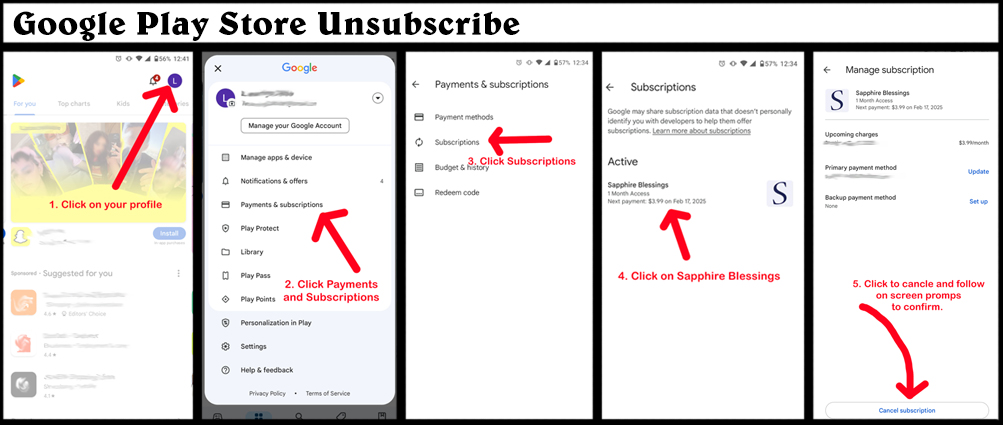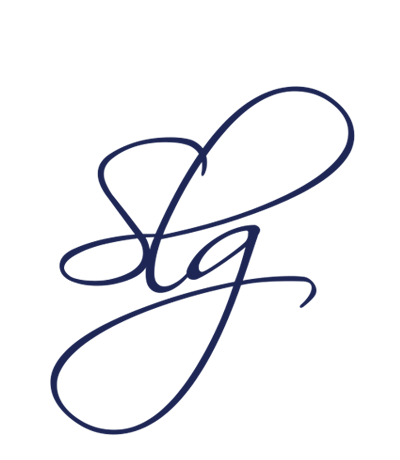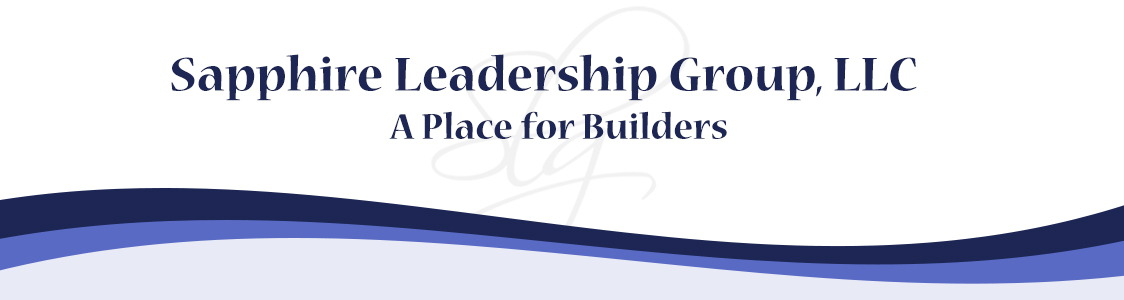How to Unsubscribe

Uninstalling the app removes it from your phone, but the charge to your credit card remains. Use these instructions to unsubscribe and terminate the charges.


There are two steps to unsubscribing from the app.
1. Delete Sapphire Blessings App Account:
For all devices: Open the app and click on "Account" on the bottom right. Click on "Profile" and choose "Delete App Account." Choose to proceed with the delete request. This will initiate the process of deleting your email from our system. You may now uninstall the app from your phone.

2. Delete Subscription (Stop payment)
For Google Play Subscriptions:
- Open Google Play Store.
- Click on your profile icon - typically a circle at the top right.
- Choose "Payment & Subscriptions."
- Then click on "Subscriptions."
- Choose "Sapphire Blessings."
- Scroll to the bottom and click on "Cancel Subscription."
Google may ask you if you want to "pause instead" (Click "No Thanks") and then may ask for a reason (you may click "decline to answer"). THEN, finally, it will let you click the "Cancel Subscription" button.
For directions in images, see below.
For Apple Store Subscriptions:
- Open Apple's general settings icon.
- Click on your profile (your name).
- Click on "Subscriptions."
- Choose "Sapphire Blessings."
- Click the button that says "Cancel Subscription."
Click "Confirm" on the pop-up button.
Older iPhones do not have "Subscriptions", you will need to sign into your Apple App Store account and cancel it from there.

PLEASE NOTE: We cannot stop the payment for you since it is linked to your personal Google or Apple account. Apple and Google WILL continue to charge you if you do not cancel the subscription from your personal app-store account.